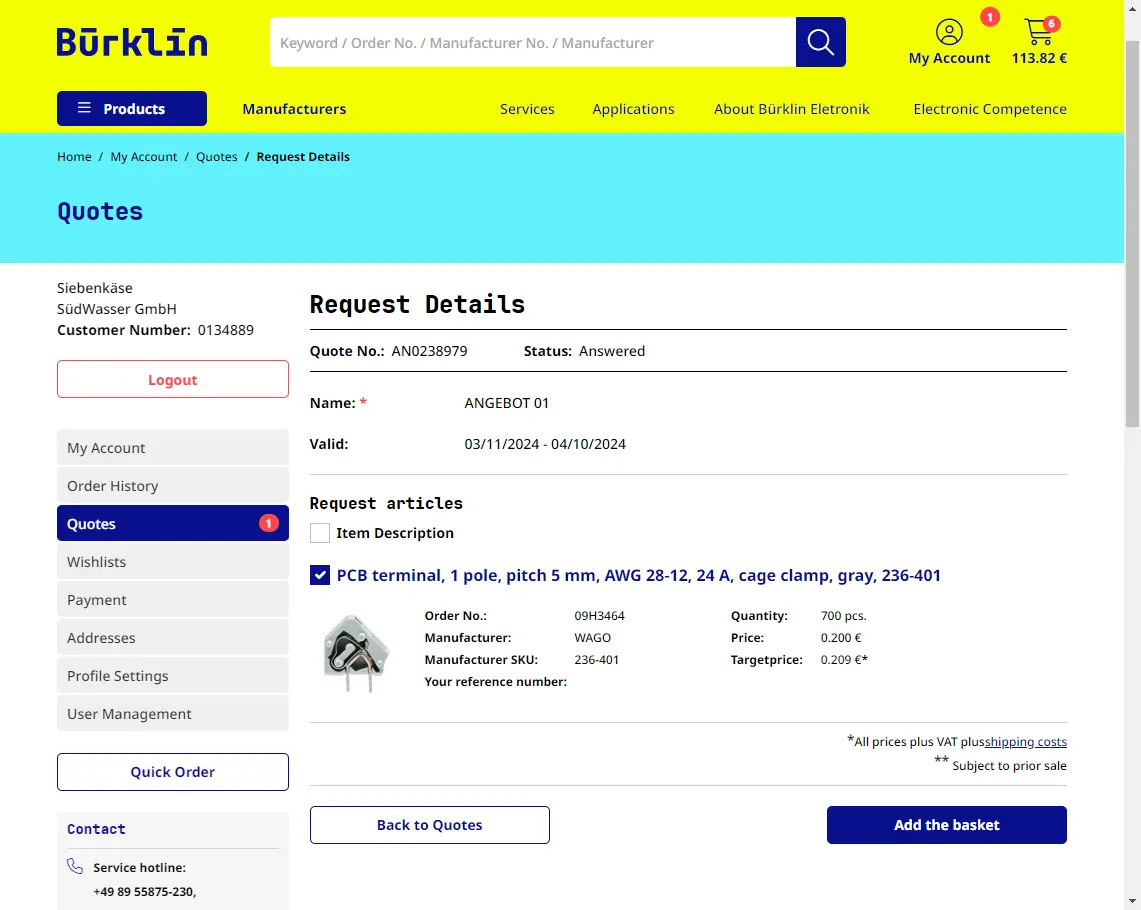Request a quote. Receive it. Order it.
Now you can easily request quotes for individual or multiple products directly in your digital customer account - all with just a few clicks! And the best part: You can also place your order completely digitally.
Your advantages
Everything tailored to you for your business success and a super relaxed shopping experience!
Direct sending to the right contact
Your request will be immediately forwarded to our quoting team.
Lightning-fast processing
Our quoting check process ensures that you receive a response in no time.
Pure flexibility
Order exactly as much as you need, even beyond the usual quantities.
Easy ordering
Place the desired products with the offered conditions directly in the shopping cart.
Request a quote in 3 steps - it's easy!
Step 1:
Log in, find products and add them to your request
- Important: Log in to your customer account.
- The feature is currently only available for business customers.
- Once you have logged in to your customer account as a business customer, you will see the button 'Add to request' on the product detail page or on the product overview pages.
Would you like an individual offer?
Add to quote
Button on the product detail page
Add to quote
Button on the product overview pages
Step 2:
Setting target quantity and price
- When adding the product to the inquiry, a window will pop up.
- There, you can enter the target quantity and your preferred price.
- Please note: The "Add to request" button is only active when creating a new request or selecting an existing one. Otherwise, it remains greyed out, and you cannot add the product.
Tip:
The request works similarly to a wishlist or a shopping cart. You can collect products and later submit the quote request with all the collected items. To add more products, simply repeat steps 1 and 2 for each additional product.
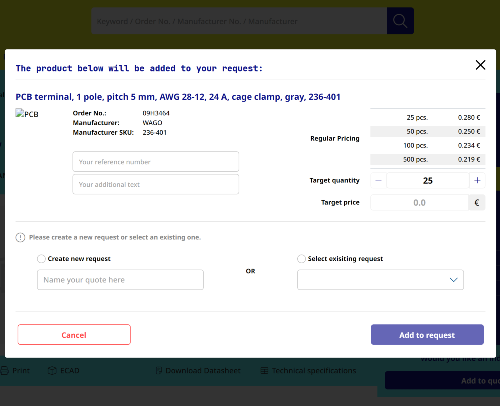
Step 3: Sending quote and Receiving Quote Number
- After clicking "Add to request," you'll receive a confirmation message.
- You can add more products or go directly to the request detail page to submit the request. Note: After about 10 seconds, you'll be automatically redirected to the request detail page.
- Once you've reached the request detail page, you can review everything and make changes before clicking "Send request" to send the request to us. You can check the status of your inquiry under My Account / Quotes, where you can keep track of all created inquiries.
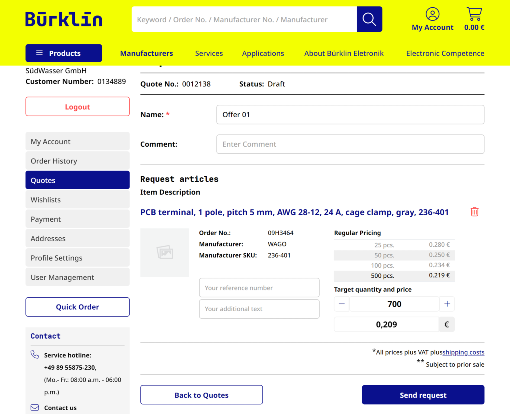
We have received your request!
Our sales team will now process your request and create a customized offer for you.
Have you received your custom quote from us?
Place the quoted products directly into your shopping cart and order online.
When you open an approved quote and view the details of the price request, you have the option to either add all products or only specific ones to your shopping cart.
It's straightforward: Check the box next to "Item Description" to select all items. Alternatively, select the corresponding checkbox next to each product to add only specific items. Then, click "Add to Cart." This action adds the selected items with the offered conditions to your shopping cart, allowing you to complete the purchase online.